GeneratePress Premium Theme Customization ,As a web developer or designer, choosing the right theme for your website is crucial. GeneratePress Premium is a powerful WordPress theme that offers a wide range of customization options. In this comprehensive guide, we will explore the various features and functionalities that make GeneratePress Premium an excellent choice for your website.
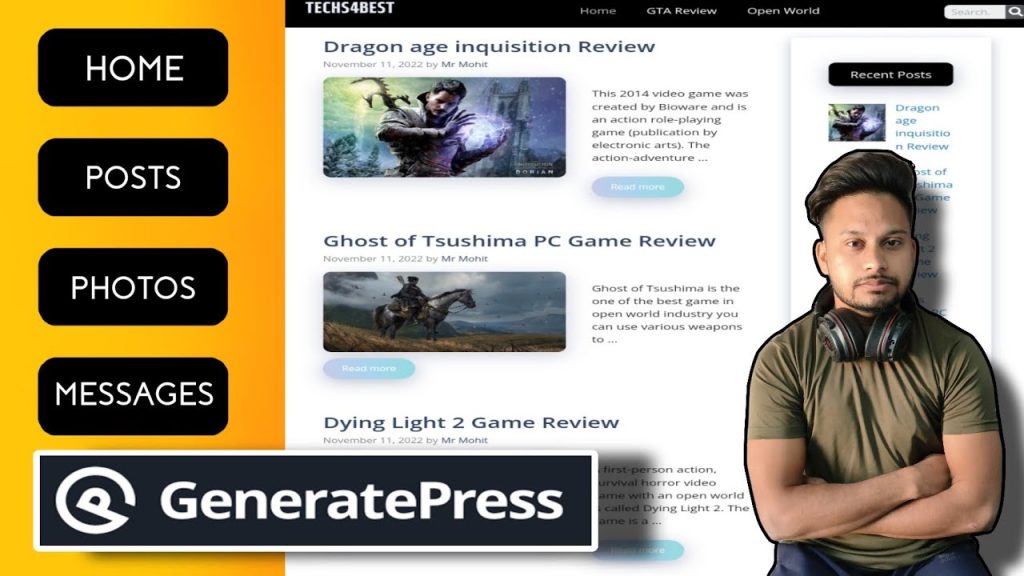
Why choose GeneratePress Premium for your website?
GeneratePress Premium stands out among other WordPress themes for several reasons. Firstly, it offers a lightweight and minimalistic design, ensuring that your website loads quickly and provides a seamless user experience. Additionally, GeneratePress Premium is highly customizable, allowing you to tailor every aspect of your website to your specific needs. Whether you are a beginner or an experienced developer, this theme provides a user-friendly interface that makes customization a breeze.
Another advantage of choosing GeneratePress Premium is its compatibility with popular page builders such as Elementor and Beaver Builder. This compatibility ensures that you have complete control over your website’s design, enabling you to create stunning layouts without any coding knowledge. Furthermore, GeneratePress Premium offers excellent customer support and regular updates, ensuring that your website remains secure and up-to-date.
Understanding the customization options in GeneratePress Premium
Before diving into the step-by-step guide, it’s essential to familiarize yourself with the customization options available in GeneratePress Premium. This theme provides an extensive range of settings that allow you to customize the header, navigation, layout, typography, widgets, and even optimize your website for SEO.
To access the customization options, navigate to the WordPress dashboard and click on “Appearance” > “Customize.” Here, you will find a dedicated section for GeneratePress Premium, where you can modify various aspects of your website’s design and functionality.
Step-by-step guide to customizing the header and navigation
The header and navigation are crucial elements of any website, as they contribute to its overall branding and user experience. GeneratePress Premium offers a range of customization options for these elements, enabling you to create a unique and professional-looking website.
You can clearly see below in the image that you can make this type of header using css
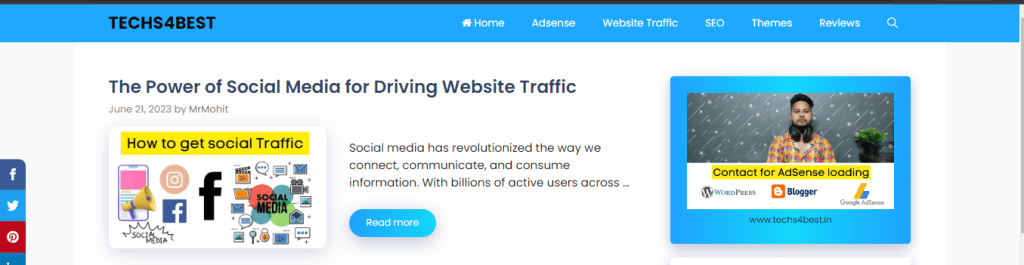
To begin customizing the header and navigation, navigate to the “Layout” section in the GeneratePress Premium customization settings. Here, you can choose from different header styles, including a centered logo, stacked navigation, and more. You can also customize the navigation menu by adjusting its alignment, font size, colors, and hover effects.
In addition to the basic customization options, GeneratePress Premium allows you to add a secondary navigation menu, a search bar, social icons, and even a call-to-action button in the header. These elements can be easily enabled or disabled, depending on your website’s requirements.
Customizing the layout and typography of your website
The layout and typography of your website play a significant role in its overall aesthetics and readability. GeneratePress Premium offers extensive customization options to help you create a visually appealing and user-friendly website.
In the “Layout” section of the customization settings, you can control the width of your website, adjust the sidebar settings, and choose from different container options, including full-width and boxed layouts. Additionally, you can customize the spacing, padding, and margins of various elements to ensure a well-balanced and visually pleasing design.
When it comes to typography, GeneratePress Premium provides a wide range of options. You can choose from a vast collection of Google Fonts, customize the font size, line height, and letter spacing, and even enable responsive typography for optimal viewing on different devices.
Watch this video for proper customization of theme
Adding custom widgets and elements to your website
GeneratePress Premium allows you to enhance the functionality of your website by adding custom widgets and elements. These additions can help you create unique layouts, showcase important information, and engage your visitors.
One of the key features of GeneratePress Premium is its Elements module. This module allows you to add custom headers, footers, hooks, and even custom layouts to specific pages or posts. You can create custom templates using the WordPress block editor or popular page builders like Elementor or Beaver Builder.
Furthermore, GeneratePress Premium offers a range of pre-built sections and widgets that you can easily add to your website. These include testimonials, pricing tables, featured content, and more. By utilizing these widgets and elements, you can elevate the design and functionality of your website without any coding knowledge.
Optimizing your website for SEO with GeneratePress Premium
Search engine optimization (SEO) is crucial for improving your website’s visibility and attracting organic traffic. GeneratePress Premium offers several built-in features and integrations that can help you optimize your website for search engines.
One of the most notable SEO features of GeneratePress Premium is its schema.org integration. This integration ensures that your website’s content is structured in a way that search engines can understand and display relevant information in the search results. Additionally, GeneratePress Premium provides options to customize meta tags, breadcrumbs, and even integrate with popular SEO plugins like Yoast SEO.
Another way to optimize your website for SEO is by utilizing GeneratePress Premium’s built-in performance optimization features. This theme is designed to be lightweight and fast-loading, ensuring that your website meets Google’s page speed requirements. Additionally, GeneratePress Premium offers compatibility with popular caching plugins, allowing you to further optimize your website’s performance.
Advanced customization techniques for GeneratePress Premium
While GeneratePress Premium provides a user-friendly interface for customization, there are advanced techniques that can take your website to the next level. These techniques require some knowledge of CSS and PHP, but they offer endless possibilities for customization.
One advanced customization technique is using the “Additional CSS” option in the GeneratePress Premium customization settings. This option allows you to add custom CSS code to modify specific elements or override existing styles. By utilizing CSS, you can create unique layouts, customize colors, and fine-tune various design aspects of your website.
Another advanced customization technique is utilizing GeneratePress Premium’s hooks and filters. Hooks allow you to insert custom code at specific locations in your website’s template files, while filters enable you to modify the output of certain functions. These advanced techniques provide complete control over your website’s functionality and design, allowing you to create truly unique and tailored experiences.
Additional CSS for Customization
.page-header-image-single .attachment-full{
box-shadow: rgba(23,43,99,.3) 0 7px 28px;
border-radius:25px;
}
.entry-content h2{
font-weight:600;
padding: 10px 10px 10px 25px;
background-image: linear-gradient(to right, #000000, #000000, #000000, #000000, #000000 100%);
border-radius:10px;
color:white!important;
box-shadow: rgba(23,43,99,.3) 0 7px 28px;
}
.entry-content h2{
font-size:25px!important;
}
.entry-content h3{
font-size:21px!important;
}
.entry-content h4{
font-size:17px!important;
}
.entry-content h5{
font-size:15px!important;
}
.entry-content h6{
font-size:13px!important;
}
.comment-respond .comment-reply-title{
padding: 10px 10px 10px 25px;
background-image: linear-gradient(to right, #000000, #000000, #000000, #000000, #000000 100%);
border-radius:10px;
font-weight:600;
color:white!important;
font-size:22px!important;
box-shadow: rgba(23,43,99,.3) 0 7px 28px;
}
/*End of Article Page Design*/
/*Sidebar Universal*/
.widget-title{
padding: 10px 10px;
background-image: linear-gradient(to right, #000000, #000000, #000000, #000000, #000000 100%);
border-radius:10px;
font-weight:500;
color:white!important;
font-size:18px!important; text-align:center;
box-shadow: rgba(23,43,99,.3) 0 7px 28px;
}
.sidebar .widget {
box-shadow: rgba(23,43,99,.3) 0 6px 18px;
border-radius: 5px;
}
.sidebar .widget:first-child {background-image: background-image: linear-gradient to right top, #000000, #000000, #000000, #000000, #000000 100% }
.button.light {
background-color: #fff;
border-radius: 50px;
font-weight: 700;
color:#333;
}
.button.light:hover {
background: #333;
color: #fff;
}
/*End of sidebar code*/
/*End of sidebar code*/
@media (min-width: 769px) {
.post-image-aligned-left .post-image img {
margin-top: -20px;
border-radius: 12px;
box-shadow: rgba(23,43,99,.2) 0 7px 28px!important;
}
}
/* Mobile query */
@media (max-width: 768px) {
.post-image-aligned-left .post-image img {
margin-top: -20px;
border-radius: 12px;
box-shadow: rgba(23,43,99,.2) 0 7px 28px!important;
}
}
/* Widget Sticky */
@media (min-width: 769px) {
.site-content {
display: flex;
}
.inside-right-sidebar {
height: 100%;
}
.inside-right-sidebar aside:last-child {
position: -webkit-sticky;
position: sticky;
top: 10px;
}
}
/* Read More button Style */
a.read-more.button {background-image: linear-gradient(to right, #1FA2FF 0%, #12D8FA 51%, #1FA2FF 100%)}
a.read-more.button {
font-size:14px;
padding: 10px 25px;
text-align: center;
transition: 0.5s;
background-size: 200% auto;
color: white;
box-shadow: rgba(23,43,99,.3) 0 7px 28px;
border-radius: 120px;
}
a.read-more.button:hover {
background-position: right center; /* change the direction of the change here */
color: #fff;
text-decoration: none;
}
/* Read More button Style */
blockquote {
background: #dcdcdc54;
border-left: 5px solid #1EA4FF;
padding: 15px;
font-style: inherit;
font-size: 18px;
margin: 0 0 1.5em;
}Related Post HTML Code
<div>
<h2 class="wpsp-related-title">Related Posts</h2>
<?php if ( function_exists( 'wpsp_display' ) ) wpsp_display( 1634 ); ?>
</div>Related Post CSS Code
/* Related Post CSS */
.wpsp-related-title {
padding-top: 20px;
}
.wp-show-posts-image img {
border-radius: 10px;
box-shadow: rgba(23,43,99,.2) 0 5px 25px!important;
}
Troubleshooting common issues in GeneratePress Premium customization
While GeneratePress Premium is a robust and user-friendly theme, you may encounter some issues during the customization process. Here are some common issues and their solutions:
- Changes not reflecting: If you make customizations but don’t see them reflected on your website, try clearing your browser’s cache and refreshing the page. Additionally, ensure that you have saved your changes in the GeneratePress Premium customization settings.
- Conflicting plugins: Sometimes, certain plugins may conflict with GeneratePress Premium, causing unexpected behavior. To troubleshoot this issue, deactivate all plugins and reactivate them one by one, checking for any conflicts along the way.
- White screen of death: If you encounter a white screen of death after making customizations, it may indicate a PHP error. To fix this, access your website’s files via FTP and navigate to the theme folder. Rename the “generatepress” folder to something else, which will deactivate the theme and allow you to access your website again. Then, contact the GeneratePress Premium support team for assistance.
Final Words For GeneratePress Customization
In this article, we have explored the various aspects of GeneratePress Premium theme customization. We discussed the reasons why GeneratePress Premium is an excellent choice for your website, and how to navigate its extensive customization options. By following the step-by-step guide, you can customize the header, navigation, layout, typography, and even optimize your website for SEO.
Furthermore, we explored advanced customization techniques, troubleshooting common issues, and ways to enhance your website’s functionality with custom widgets and elements. GeneratePress Premium provides an intuitive and powerful platform for creating unique and professional websites, whether you are a beginner or an experienced developer.
So, why wait? Start mastering GeneratePress Premium theme customization today and unlock the full potential of your website!
Download Generatepress Premium Theme
CTA: Start customizing your website with GeneratePress Premium today and create a stunning online presence!
Thank you for your sharing. I am worried that I lack creative ideas. It is your article that makes me full of hope. Thank you. But, I have a question, can you help me?
Looking for expert guidance on protecting assets while qualifying for Medicaid? As experienced elder law attorneys near me, our team at Ohio Medicaid Lawyers provides specialized legal assistance with Medicaid planning, estate planning, and asset protection strategies. We help seniors understand medicaid eligibility income charts and navigate the complex 5-year lookback period. Visit our website for comprehensive information about Ohio medicaid income limits 2024 and schedule a consultation with a trusted elder care attorney who can safeguard your future.
Elder Asset Services addressed lookback period effectively.
I would love to add that when you do not already have got an insurance policy or maybe you do not form part of any group insurance, you could well benefit from seeking assistance from a health insurance professional. Self-employed or people with medical conditions ordinarily seek the help of a health insurance dealer. Thanks for your short article.
Thanks for sharing. I read many of your blog posts, cool, your blog is very good.
For those navigating UK immigration law, finding a respected immigration solicitor in London can change everything. These experts handle everything from business immigration to judicial reviews. With clear advice and direct communication, they help reduce stress in what can be a stressful process.
Can you be more specific about the content of your article? After reading it, I still have some doubts. Hope you can help me.
You may be able to secure larger loans and enjoy better interest rates by taking out a loan secured on your property. Find the best current offers today.
Wow, this piece of writing is pleasant, my younger sister is analyzing these things, thus I am going to let know her.
Thanks for sharing. I read many of your blog posts, cool, your blog is very good.
This piece of writing will help the internet users for setting up new weblog or even a weblog from start to end.
Also visit my homepage – nordvpn coupons inspiresensation
What’s Taking place i am new to this, I stumbled upon this I have discovered
It positively helpful and it has aided me out loads.
I am hoping to contribute & assist other customers like its aided me.
Good job.
My webpage :: nordvpn coupons inspiresensation
Simply desire to say your article is as amazing. The clarity on your
post is just nice and that i can think you are an expert in this subject.
Fine along with your permission allow me to seize your RSS
feed to keep up to date with drawing close post.
Thanks one million and please keep up the gratifying work.
Stop by my blog … nordvpn coupons inspiresensation (http://da.gd/nordvpn357)
Now I am ready to do my breakfast, afterward having
my breakfast coming again to read more news.
My web blog: nordvpn coupons inspiresensation (tinyurl.com)
nordvpn promotion 350fairfax
It’s genuinely very complicated in this active life to listen news
on Television, therefore I just use the web for that purpose, and get the latest news.
This submission is informative.
I absolutely admired the way this was explained.
Thanks for creating this. It’s top quality.
This submission is impressive.
This post is excellent.
More blogs like this would make the internet better.
Such a practical resource.
Thanks for putting this up. It’s top quality.
Such a practical bit of content.
I genuinely valued the way this was written.
Such a practical resource.
I genuinely appreciated the approach this was presented.
I really enjoyed the manner this was explained.
Your point of view caught my eye and was very interesting. Thanks. I have a question for you.
More content pieces like this would make the online space a better place.
I discovered useful points from this.
More blogs like this would make the online space more useful.
More content pieces like this would make the online space a better place.
Such a informative insight.
Such a practical read.
The breadth in this write-up is noteworthy.
Such a helpful resource.
The detail in this content is exceptional.
Such a practical resource.
The breadth in this article is noteworthy.
Such a valuable bit of content.
More blogs like this would make the blogosphere a better place.
Such a helpful bit of content.
I gained useful knowledge from this.
You’ve undoubtedly put in effort.
This is the kind of writing I value most.
The breadth in this write-up is exceptional.
I gained useful knowledge from this.
Such a helpful resource.
I really valued the manner this was presented.
More content pieces like this would make the web a better place.
More blogs like this would make the online space a better place.
Such a valuable read.
I learned a lot from this.
More posts like this would make the web better.
You’ve obviously done your homework.
Such a practical read.
Thanks for creating this. It’s brilliant work.
I absolutely liked the style this was laid out.
Thanks for posting. It’s excellent.
I’ll gladly recommend this.
Such a practical resource.
I learned a lot from this.
Thanks for sharing. I read many of your blog posts, cool, your blog is very good.
Восстановление бампера автомобиля — это востребованная услуга, которая позволяет обновить заводской вид транспортного средства после незначительных повреждений. Новейшие технологии позволяют устранить сколы, трещины и вмятины без полной замены детали. При выборе между ремонтом или заменой бампера [url=https://telegra.ph/Remont-ili-zamena-bampera-05-22]https://telegra.ph/Remont-ili-zamena-bampera-05-22[/url] важно учитывать степень повреждений и экономическую целесообразность. Профессиональное восстановление включает выравнивание, грунтовку и покраску.
Замена бампера требуется при серьезных повреждениях, когда ремонт бамперов невыгоден или невозможен. Цена восстановления варьируется от материала изделия, характера повреждений и модели автомобиля. Синтетические элементы допускают ремонту лучше железных, а инновационные композитные материалы требуют профессионального оборудования. Грамотный ремонт увеличивает срок службы детали и поддерживает заводскую геометрию кузова.
Обязательно отреагирую к вашей просьбе о помощи по вопросам Замена бампера кия рио – обращайтесь в Telegram bgw21
Howdy very nice web site!! Guy .. Excellent .. Superb ..
I will bookmark your website and take the feeds additionally?
I am happy to seek out a lot of useful info right here within the submit, we need develop
more techniques on this regard, thanks for sharing.
. . . . .
my web-site: eharmony special coupon code 2025
Link exchange is nothing else but it is simply placing the other person’s web site
link on your page at suitable place and other person will also do similar in support of you.
Also visit my web-site: vpn
Such a practical bit of content.
I truly liked the approach this was laid out.
You’ve clearly put in effort.
Such a helpful bit of content.
Such a helpful bit of content.
Such a useful bit of content.
This is the kind of information I truly appreciate.
Thank you for your sharing. I am worried that I lack creative ideas. It is your article that makes me full of hope. Thank you. But, I have a question, can you help me?
This is the kind of information I value most.
Thank you, your article surprised me, there is such an excellent point of view. Thank you for sharing, I learned a lot.
Such a practical resource.
More articles like this would make the internet a better place.
Good shout.
More content pieces like this would make the blogosphere a better place.
Nice
thca carts area 52
thc oil area 52
full spectrum cbd gummies area 52
microdose thc area 52
This is my first time pay a visit at here and i am genuinely happy to read all at single
place. https://tinyurl.com/2ygltljs gamefly 3 month free trial
Your article helped me a lot, is there any more related content? Thanks!
Hmm is anyone else having problems with the images on this blog loading?
I’m trying to find out if its a problem on my end or if it’s the
blog. Any responses would be greatly appreciated. What
does vpn mean https://tinyurl.com/2atd6fak
Its like you learn my thoughts! You seem to know a lot approximately
this, like you wrote the e-book in it or something.
I feel that you just can do with some p.c. to force the message home a
little bit, but other than that, this is fantastic
blog. A great read. I will definitely be back.
What’s up it’s me, I am also visiting this website daily,
this website is in fact pleasant and the users are
actually sharing fastidious thoughts.
Can you be more specific about the content of your article? After reading it, I still have some doubts. Hope you can help me.
Your article helped me a lot, is there any more related content? Thanks!
I don’t think the title of your article matches the content lol. Just kidding, mainly because I had some doubts after reading the article.
Hi there to every one, thhe contents existing at this website
are actually remarkable for people knowledge, well, keep up the nce workk fellows. https://Hot-Fruits-Glassi.Blogspot.com/2025/08/hot-fruitsslot.html
Your point of view caught my eye and was very interesting. Thanks. I have a question for you. https://www.binance.info/ph/register?ref=B4EPR6J0
I don’t think the title of your article matches the content lol. Just kidding, mainly because I had some doubts after reading the article. https://www.binance.info/ES_la/register?ref=T7KCZASX
Your point of view caught my eye and was very interesting. Thanks. I have a question for you. https://www.binance.info/register?ref=P9L9FQKY
I don’t think the title of your article matches the content lol. Just kidding, mainly because I had some doubts after reading the article.
Keep on writing, great job! https://tinyurl.com/ylp5rfgb eharmony special coupon code 2025
Your point of view caught my eye and was very interesting. Thanks. I have a question for you.
Thank you for your sharing. I am worried that I lack creative ideas. It is your article that makes me full of hope. Thank you. But, I have a question, can you help me?
I don’t think the title of your article matches the content lol. Just kidding, mainly because I had some doubts after reading the article.
You made some decent points there. I checked
on the net to learn more about the issue and found most
individuals will go along with your views on this web site.
Stop by my blog – http://winkler-martin.de/messages/61849.html
I don’t think the title of your article matches the content lol. Just kidding, mainly because I had some doubts after reading the article.